Action buttons
How to use action buttons
To use easy buttons, you need to have the necessary permission or be an administrator who gets this permission instantly. It has to be set in Roles and permissions for individual user roles.
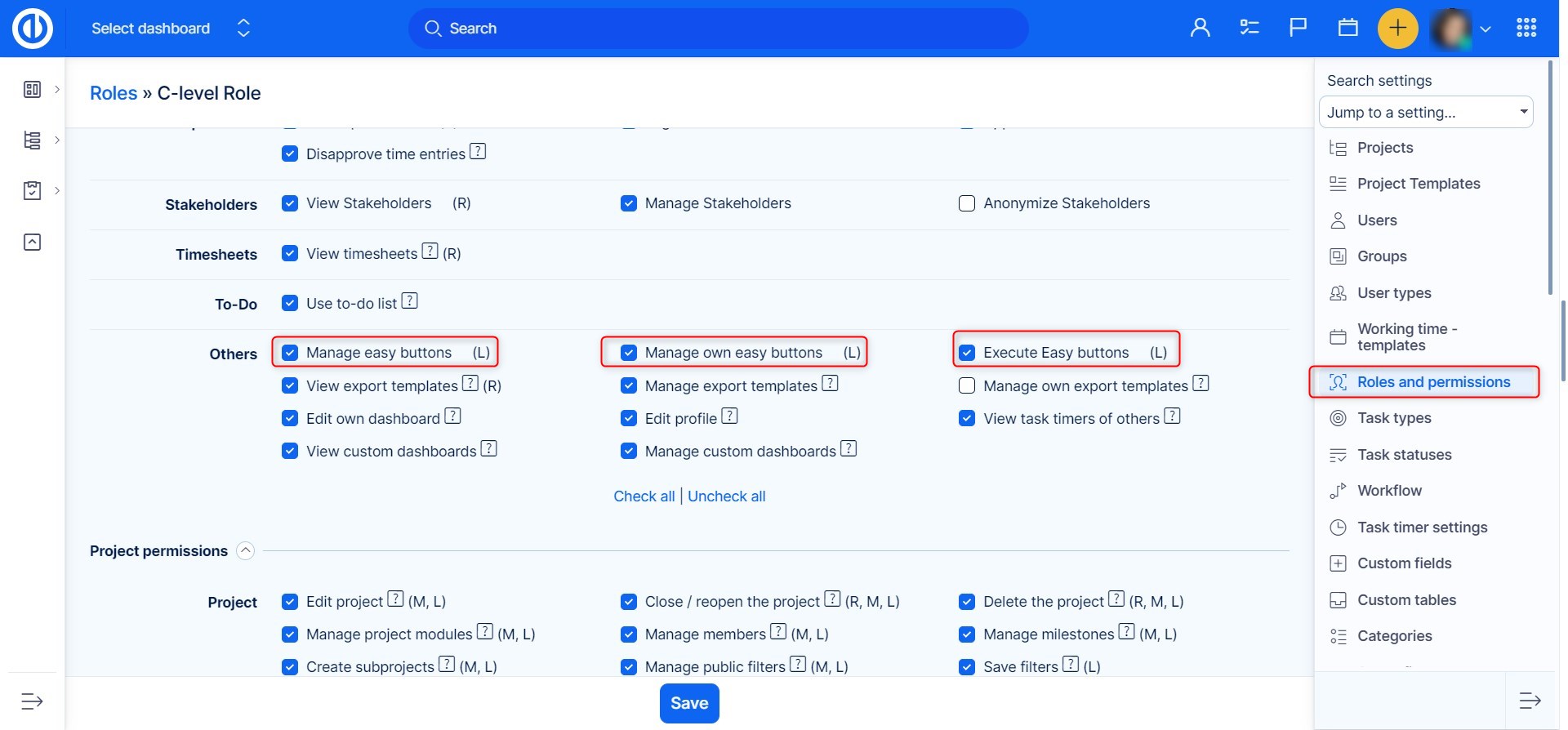
Manage easy buttons means you can create them and edit them, Execute easy buttons means you can click on them.
If you have the permission, you can find them in the upper right menu >> Essentials.
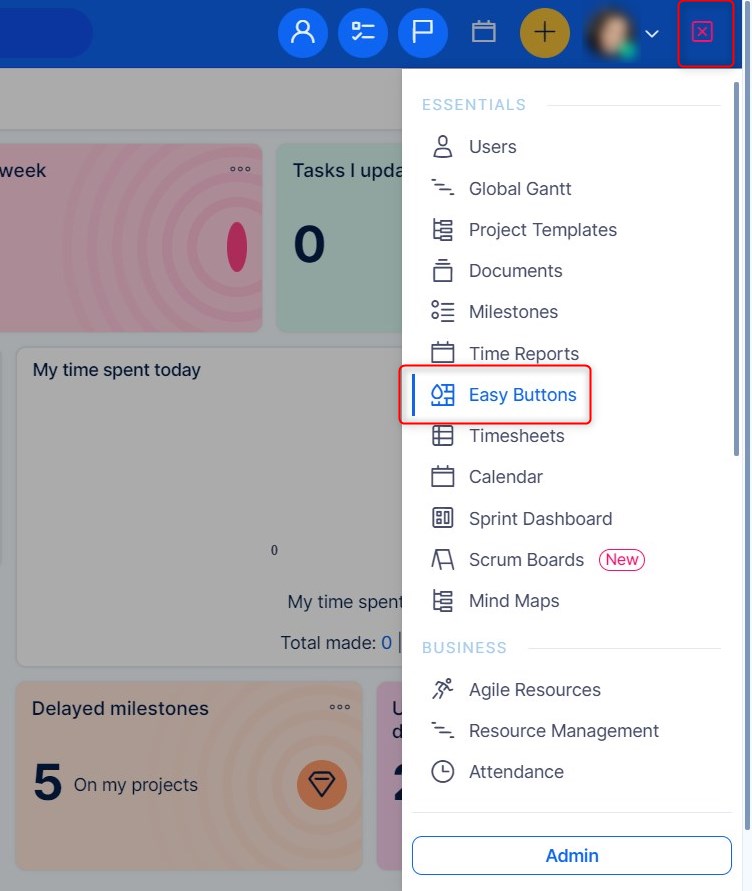
By clicking on it, you will land on a page, where all the buttons will be listed, to create a new button click on the upper right button.
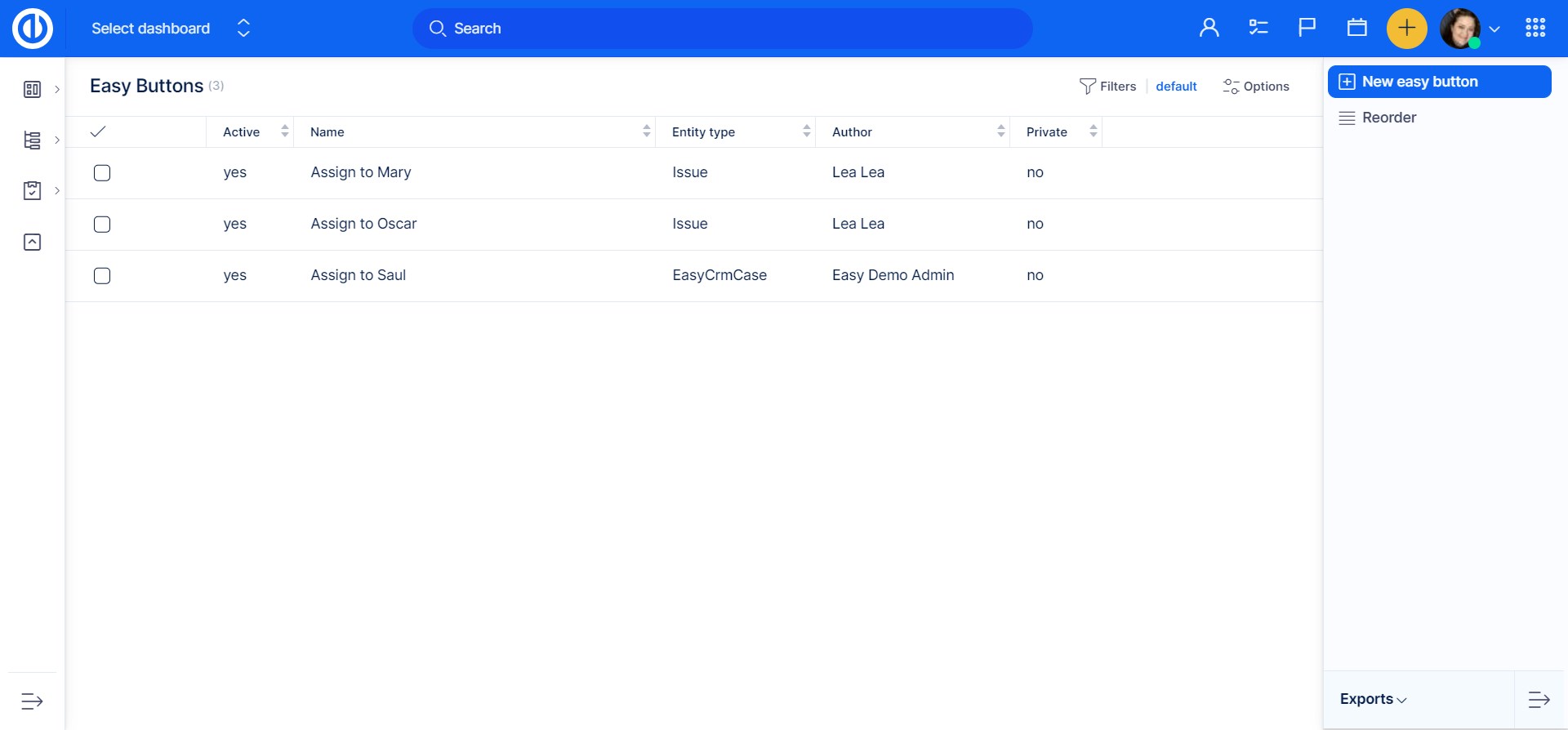
Create the button

-
Choose entity type
- There are two types, Opportunity and task
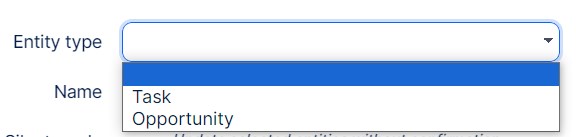
- Choose color
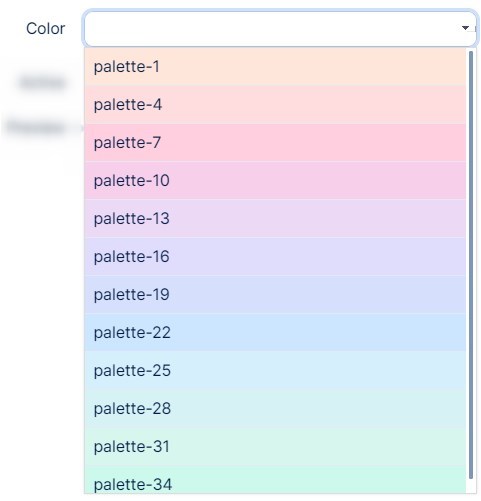
- Define filters
With this you will define where will this particular button appear.
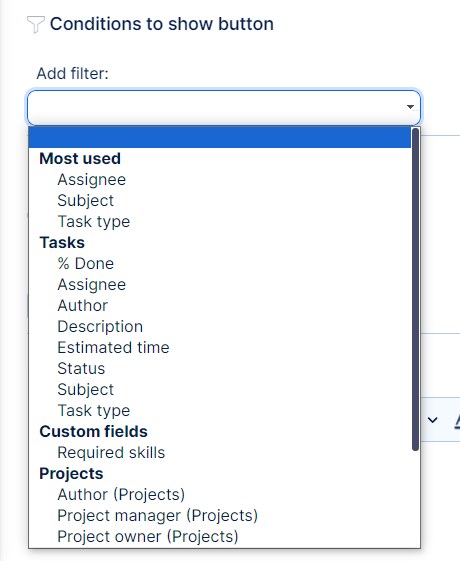
Action buttons support only the following Opportunity/task custom fields to be added as a filter:
- Amount
- Autoincrement
- Boolean
- Choose country
- Float
- Integer
- Link
- List
- Lookup
- Text
All the listed custom fields must be set as "Used as a filter" to be available for adding into action buttons (see below).

- Add action
This defines what will the button actually do.
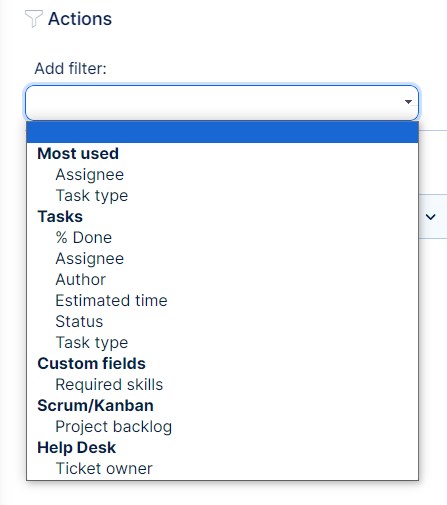
Example
I want this button to appear by every issue where status is New
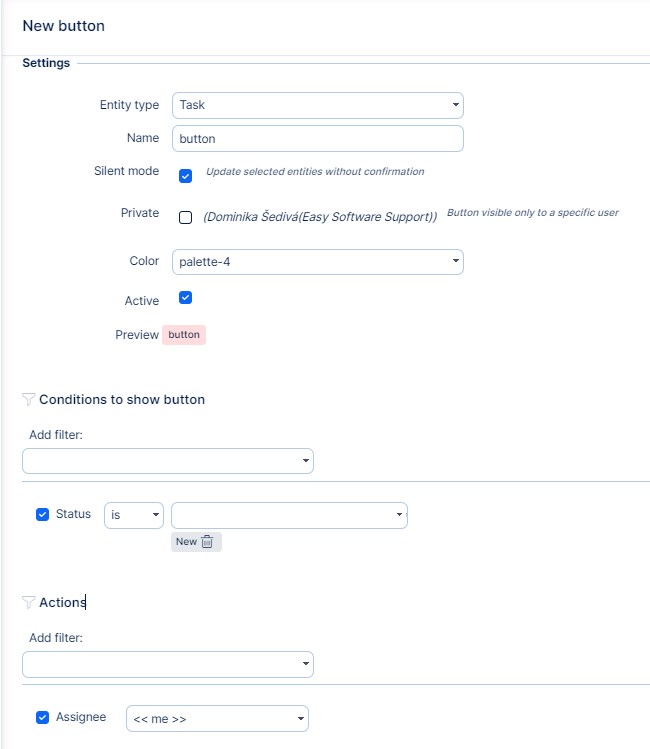
I want the button to change the Assignee to Me, when I click on it, and this is how it looks when set. You can see the button within this task.
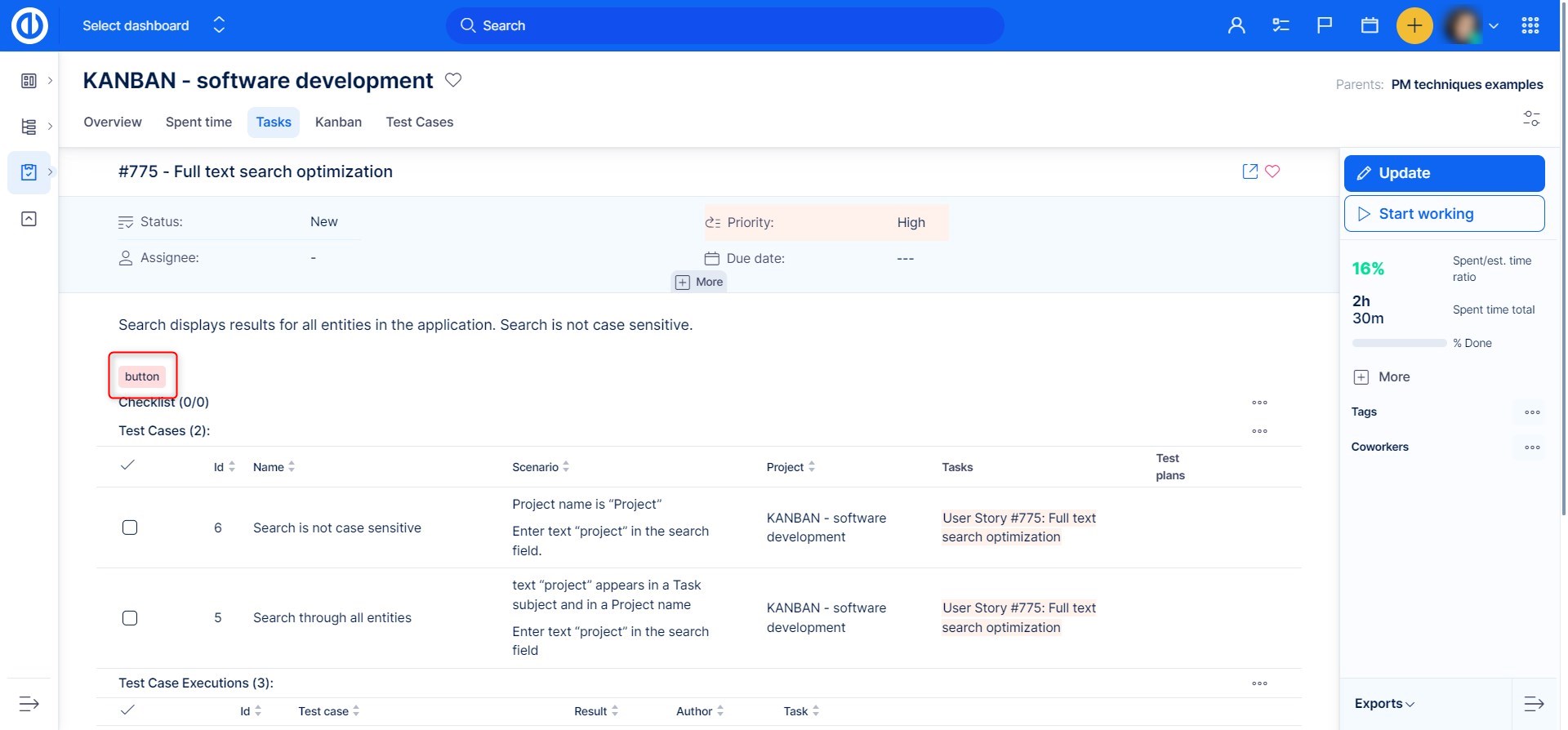
Now, there are two ways this can go, if you didn´t choose the silent mode(see above) the button will lead you on task edit page. Everything will be prefilled according to your button setting, and you are able to edit few things.
If you choose the silent mode, it will change everything according to the button settings just like that.
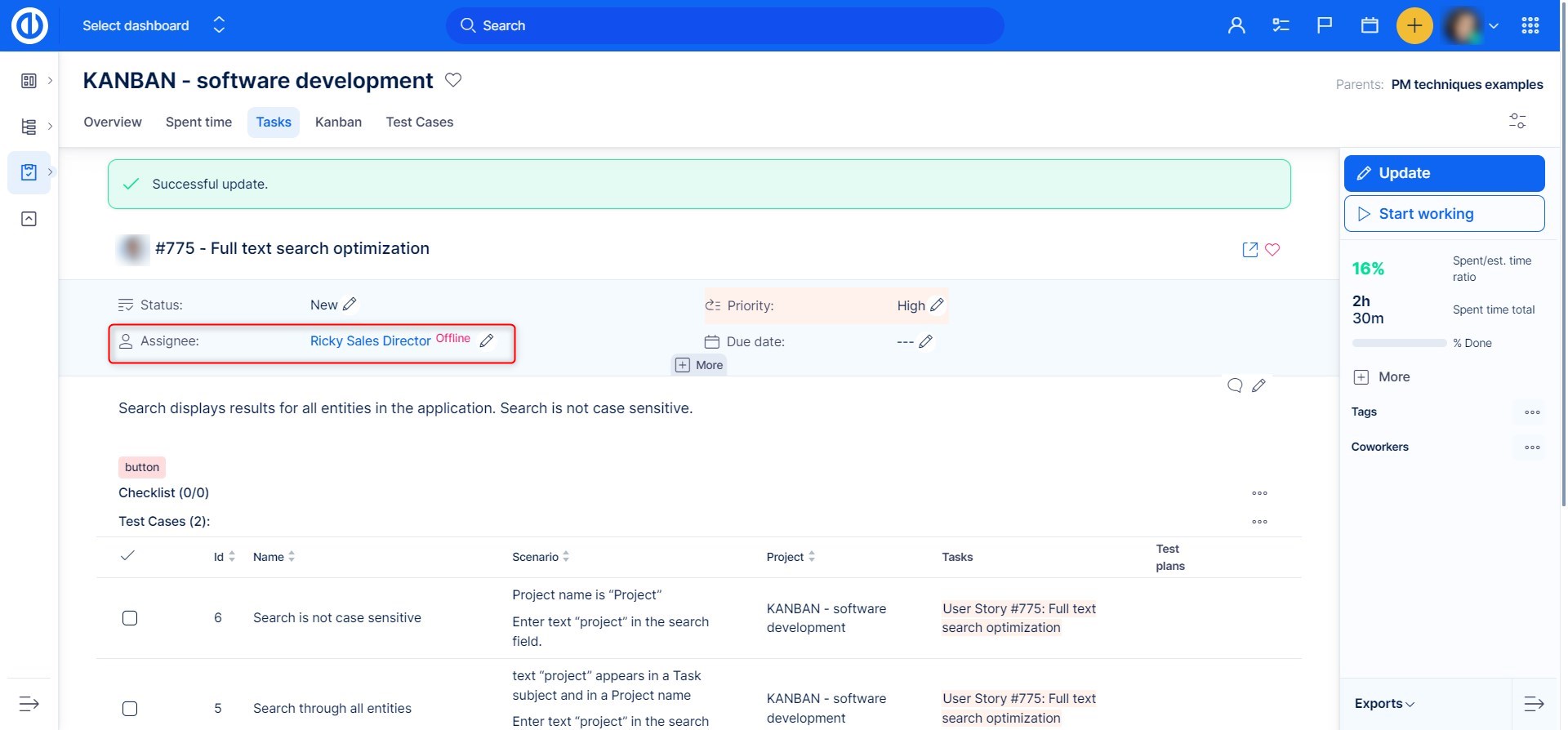
Order of buttons
In Administration >> Easy buttons you will find apart from the list of existing buttons and option to create a new one also the "reorder" option.
In case you have more buttons on one task, you can arrange here in which order they will appear on the task.
The one on the top of the list will be first in line and so on.
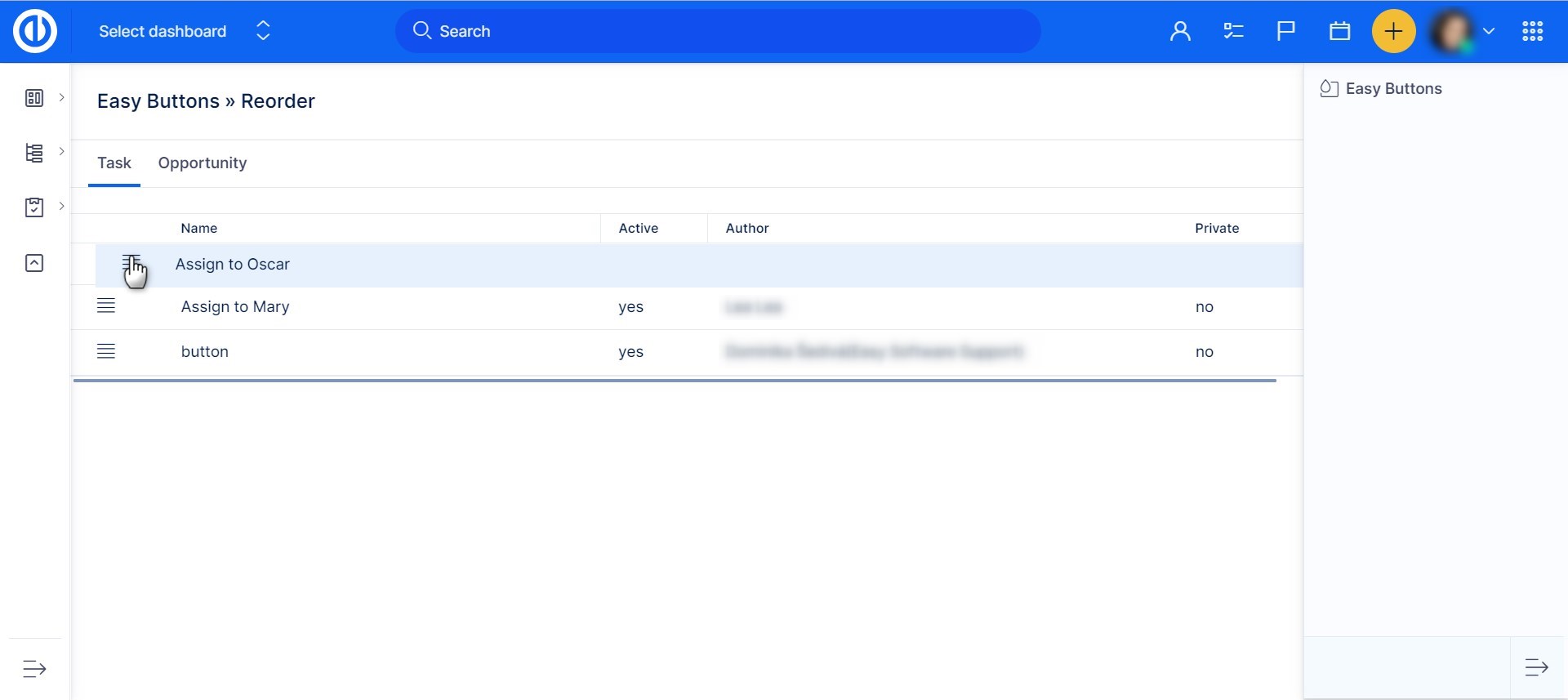
IMPORTANT: The action buttons are defying workflow and validations
If someone has a forbidden permission, he will be able to use the button if this forbidden permission is set there.
Make sure you are enabling the buttons according to workers workflow.
If the action button is adding a task to a sprint, it will add it even if the sprint is not available for the project where the task is located.
