Take Greater Control of Your Project Management Through Workflow
A workflow may be viewed as one of the fundamental building blocks of project management. Using the workflow settings in Easy Project, you can control status transitions and field permissions on tasks in a very simple manner. The feature is accessible from the administration and, therefore, can be managed only by an administrator.
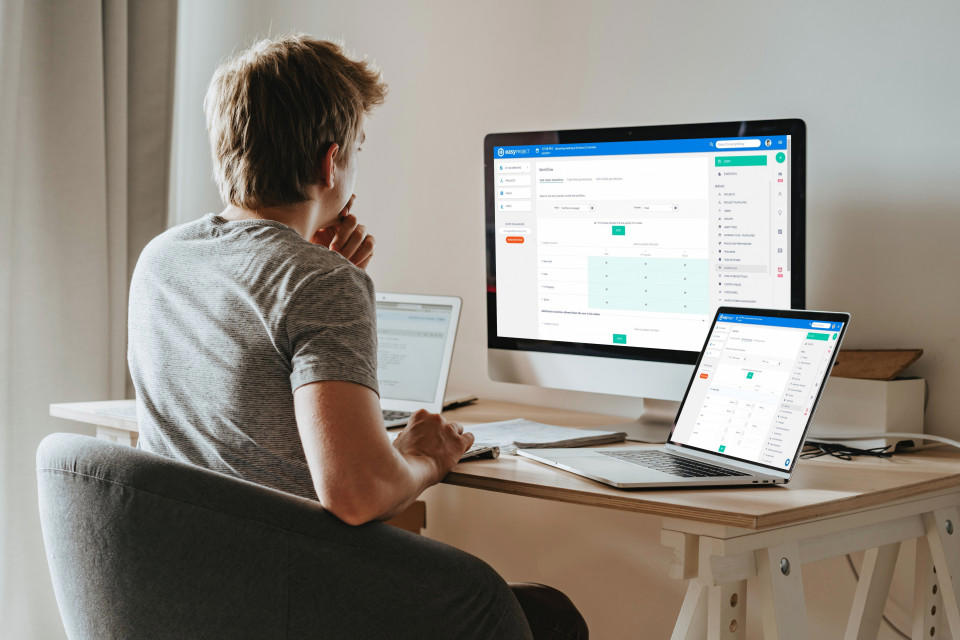
Workflow allows you to configure, which roles are permitted to change particular task statuses or which fields are supposed to appear under a certain task type. This is especially useful in software development but finds utilization virtually anywhere else too. Workflow in Easy Project has two basic features.
Status transitions on tasks
Here you can select a combination of user role and a task type (or check all roles/task types to apply the change for all possible combinations) and afterward set which task status changes are permitted to be made by this role on this task type. The column on the left side represents the current status of the task and the columns to the right represent possible status changes to choose from.
For instance, a user may configure that nobody can change a task status to “Done” unless it has been checked first by a supervisor or CTO. In order to achieve that, select a combination of the appropriate task type and the user role (such as the task type "task" and the "portfolio manager" role) and uncheck the appropriate box to define permission to change the status for the selected combination.
Field permissions on tasks
Once again, just select the combination of a role and task type (or select all). The left column represents the standard fields and custom fields, which you have created. On the right, you can select if the field should be accessible in standard mode (blank fields – nothing is selected), read-only mode, or required mode.
- Read-only – a user cannot change this field when the task is set in “read-only” mode. For example, you cannot change a task type unless the task is prepared for inspection (status is set to “to-check”)
- Required – the field in this mode has to be filled in, otherwise, the task cannot be saved
One should be careful when setting up the read-only or required fields. Particularly with regard to not prevent your users from actually working. In a previous case, for example, we dealt with an issue when our customer configured the standard fields “Subject” and “description” as read-only when the status is "New", which also applies to the creation of a new task. Because the users were not allowed to edit these fields, they could not create a new task because a task cannot be created without a subject.
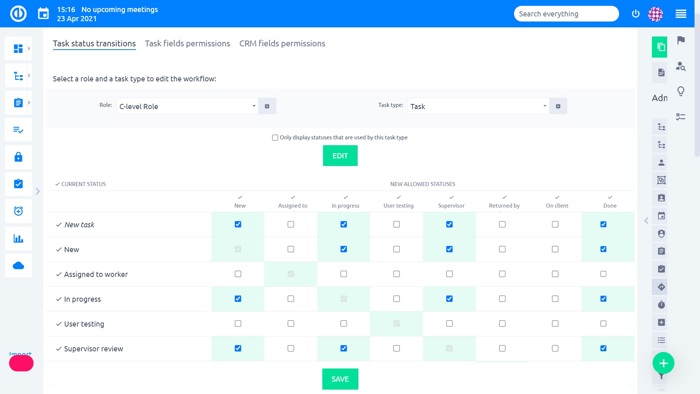
Easy Project – Workflow – Task status transitions
Tips and tricks for Workflow
When any status is not intended to be used under any task type, make sure to deselect respected checkboxes in a cross formation.
Use case 1 – Set up an approval chain
This is an example of how an approval chain works. Each role (e.g. representative, manager, technician, etc…) may only change the status of a task in a certain way that ensures the process is smooth and there are no internal conflicts. For example, only the representative who is in direct contact with the customer may change the status to “Done” once the whole process is finished and once the client has been informed. While the only manager may approve or decline particular requests initiated by the client.
The client initiates a new request (task), the representative then replies to the client that the request has been forwarded for further approval and marks it with the “Waiting for approval” status. The manager has a list of all the requests (tasks) which are marked as “waiting for approval”. Once he decides whether or not the respective request shall be approved for further action(s), he then changes the status of the request (task) accordingly to either “Approved” or “Declined”.
The technician has a list where all the “approved” requests are shown. He continuously works on these and once he is finished with any, he changes its status to “To check and invoice”. At this moment, the request (task) is shown in the representative´s list who double-checks the work of the technician. If all the requirements of the client are met, he marks the task as “done” and informs the client accordingly.
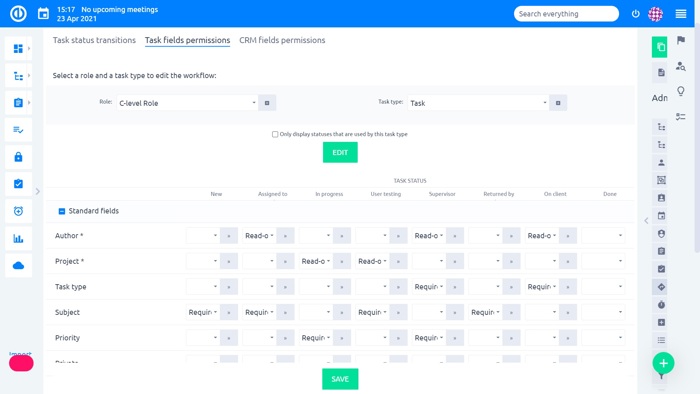
Easy Project – Workflow – Task fields permissions
Use case 2 – Make users enter important data – required
When you need to get certain data that are crucial to you, just make certain fields mandatory, which can be done simply by setting such a field to “Required” status. For example, when you need the date of birth of your client (e.g. in order to establish whether the client is of legal age) you may set the “Date of birth” field as “Required” so that the client may not proceed without duly filling-in such a field first.
Use case 3 – Prevent unauthorized users from changing important data – read-only
Be careful as subject and description must be enabled in a new task. Certain users are allowed only to perform certain actions and they may not edit or remove important information, this can be achieved by enabling the “Read-only” mode.
For example, if a customer fills in his or her date of birth, then such a field may be set to a Read-only mode in order to prevent an accidental loss of such data. Alternatively only a manager (or any other suitable person) may be enabled to change/remove this data while others cannot.
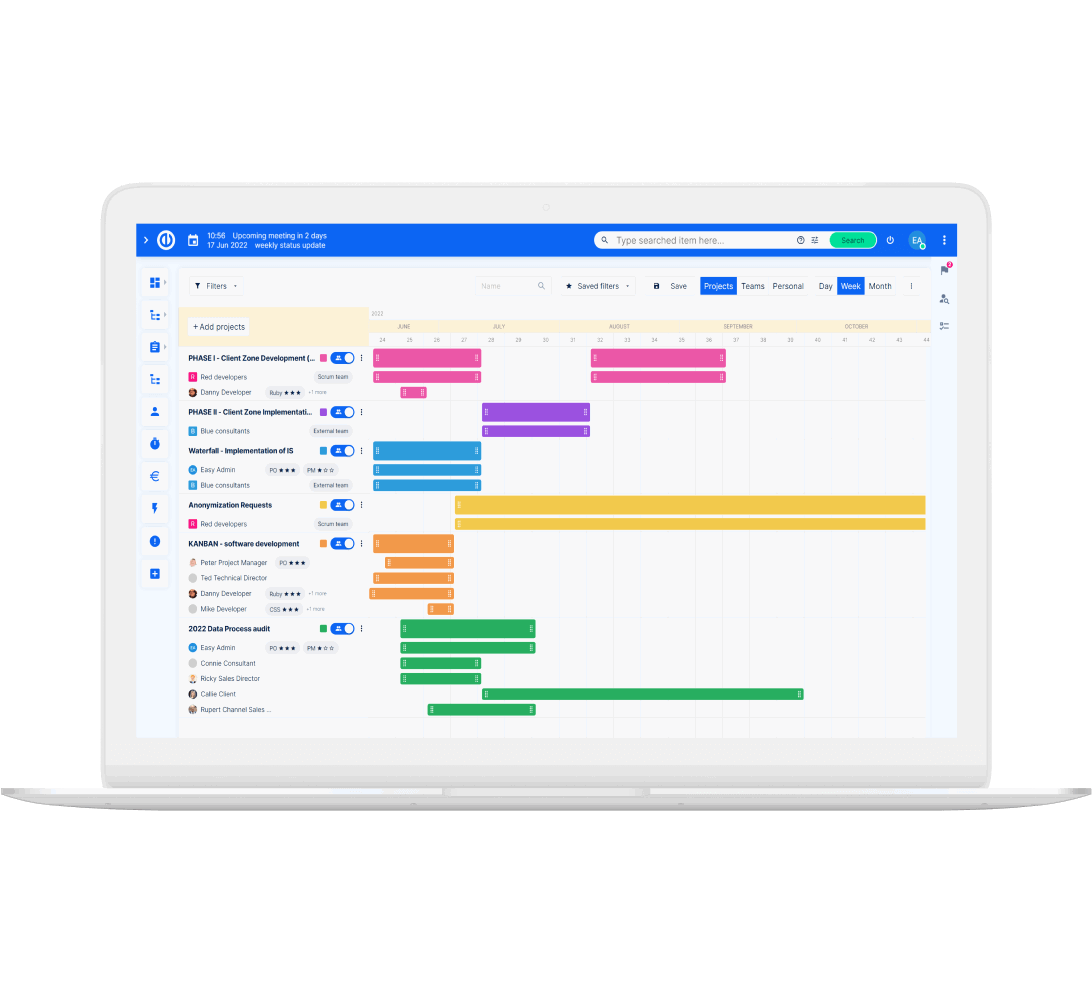
Learn to manage projects thanks to really useful tips? Easy.
Get all powerful tools for perfect project planning, management, and control in one software.
Use case 4 – Disable unnecessary task statuses
Status “code review” is important for the IT department, but not for other departments. IT specialists will be able to use the "Code review" status, but users from other departments will not have access to it.
