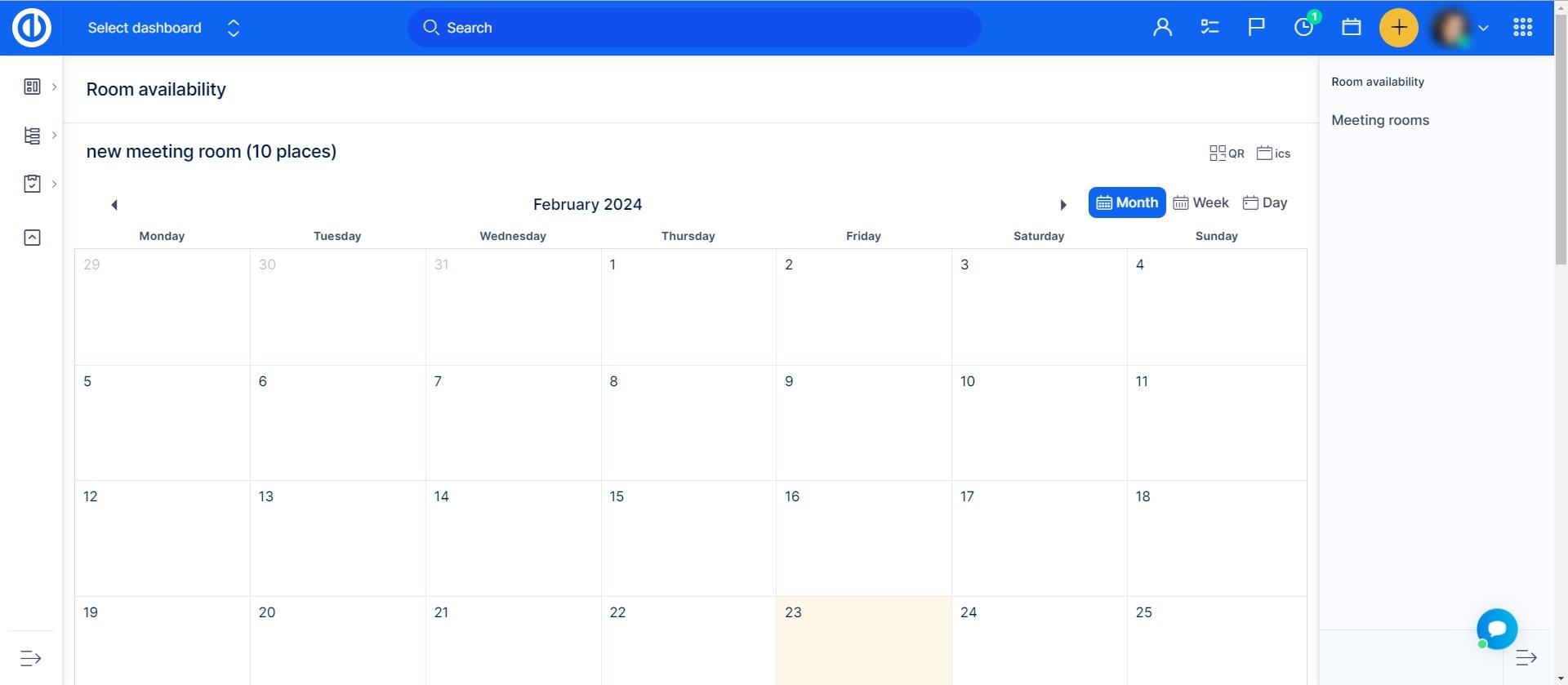Meeting rooms
How to create and reserve meeting rooms
Go to Administration >> Meeting rooms.
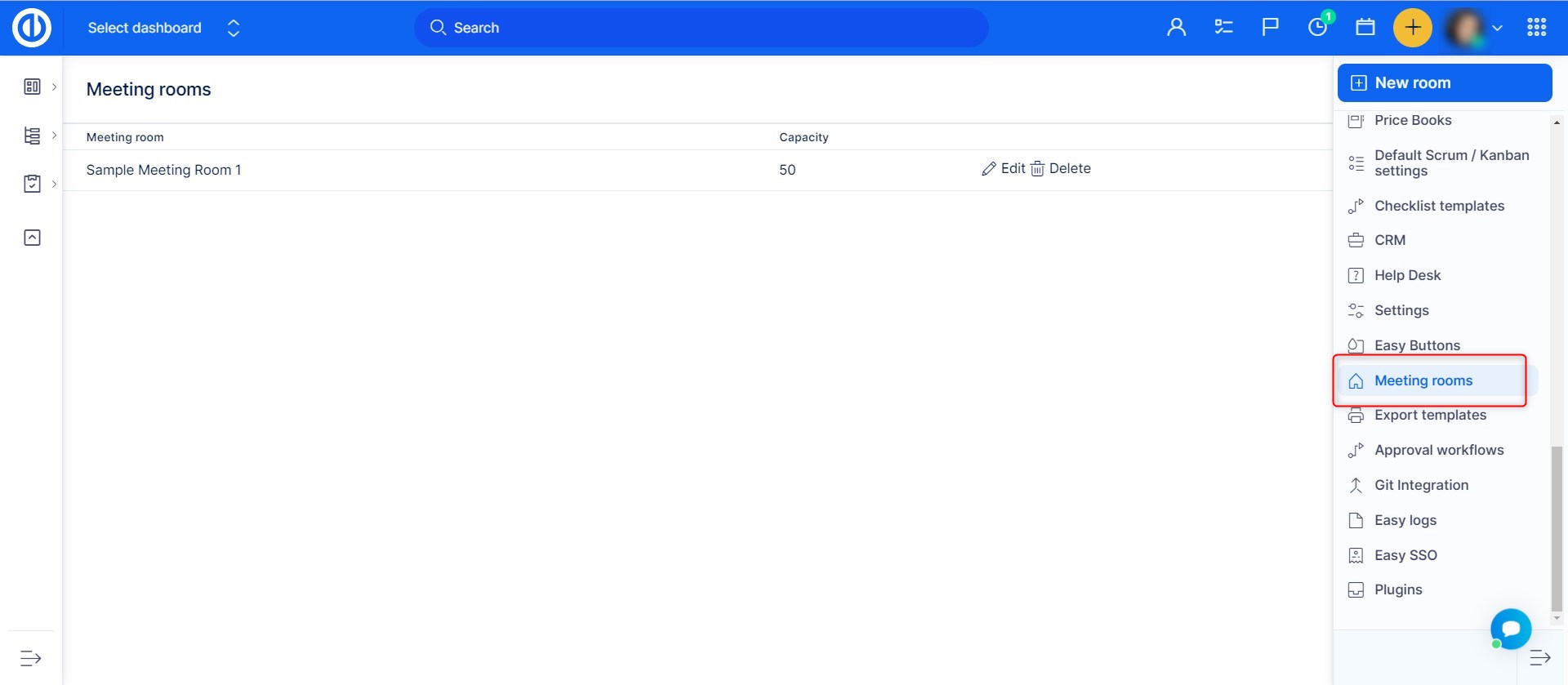
After clicking the "New room" button, you just need to add a room name and how many people it can contain.
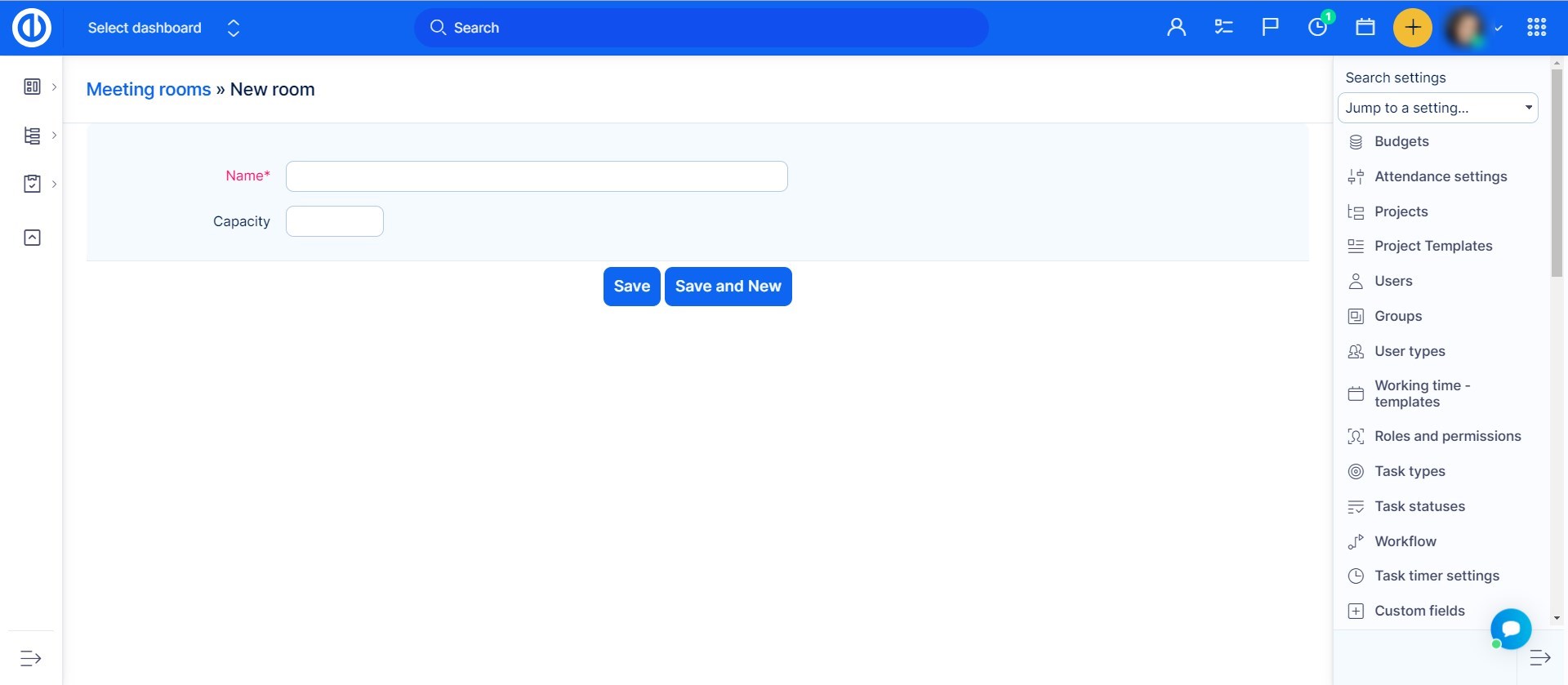
After you successfully created your meeting rooms, you can see them in the new meeting creation in Calendar. You can check them to make sure, it will be free for you when you need it.
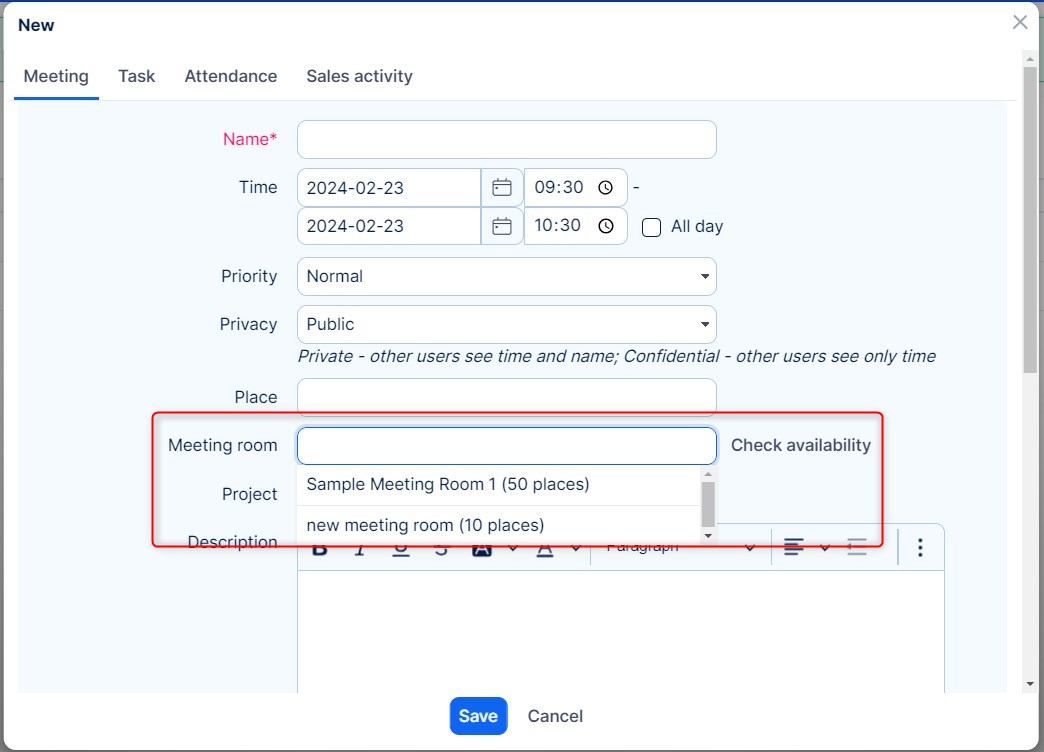
In Room Availability view (/easy_rooms/availability), it is possible to create new meetings but not possible to edit or delete them. To edit or delete a meeting, use Calendar. By deleting a meeting room, all existing reservations of this room are cancelled.